Recently I have the issue with Search Service Servicece Application on SharePoint 2013 onprimise. This issue make all Search Query webpart and any search feature on farm come to Unexpected error. From the Correlation ID, ULS logs show the error message “Index lookup failed to work since no active index cell was available”
After several hours investigated, the problem is recognized from Index Partition and SharePoint Search Host Controller service
PS > Get-SPEnterpriseSearchStatus -SearchApplication $ssa -Text
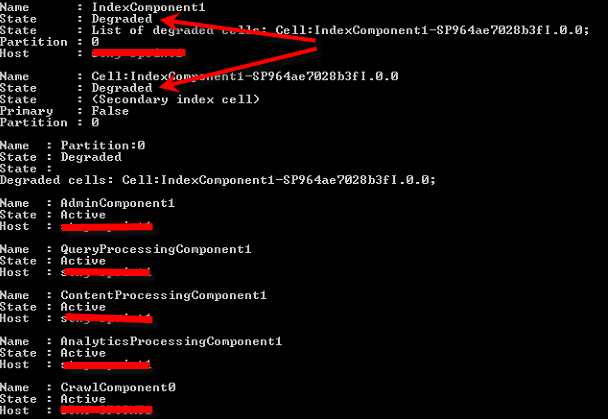
If you don’t care about Paused reason, you can run below command try to force the SSA to resume:
$ssa.ForceResume($ssa.IsPaused())If you still not get Resume SSA successful, just skip this step and go to Step 2
SharePoint Timer Service
SharePoint Search Host Controller
Step 3: Delete all content of data directory from locationC:\Program Files\Microsoft Office Servers\15.0\Data\Office Server\Applications\Search\Nodes\[Hex ID\IndexComponentN\storage\data\* (noted that: If you installed SharePoint folder in other drive, just change C drive your your installed foder)
Then restart services “SharePoint Timer Service” and “SharePoint Search Host Controller”
Step 4: Reset Search Indexing content
- On the SharePoint Central Administration home page, in the Application Management section, click Manage service applications.
- On the Manage Search Applications page, click the Search service application for which you want to reset the search index.
- On the Search Administration page, under System Status, verify that the Administrative status of the Search service application is Running and not Paused.
- On the Search Administration page, in the Crawling section, click Index Reset.
- On the Index Reset page, verify that the Deactivate search alerts during reset check box is checked, and then click Reset Now.
- In the confirmation dialog box that appears, click OK to confirm that you want to reset the index.
Step 5: Start Full Crawl again.
Since we reset indexing conten, you need re-run full craw to make Search Service App crawl all configured content to make search data available
After finished steps, Search Topology should be works fine with green check as below

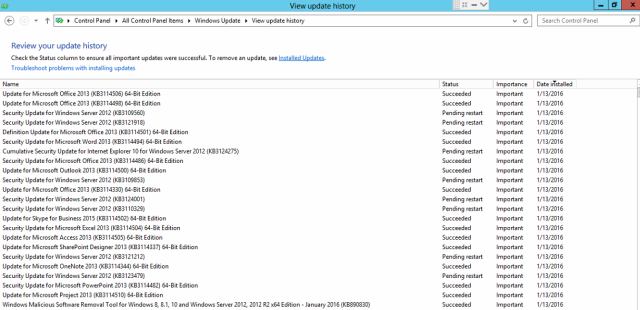


Hi, will stopping the services have a downtime on the SharePoint server itself or just the Search Application?